1. Creating a Collections File
- This set of instructions assumes a couple of things. First, that you know how to find the program and access it. It also assumes you know how to put video onto your own computer. Since every camera is a little bit different, I decided not to tackle that one. If you have questions, however, please post them in the comments section or send me an email and I'll help you as best I can with it. Now that we have that out of the way, let’s get started!
After opening the program, you will be presented with something that looks like this:
Your very first task is to compile the video clips, digital photos, and/or music you want to use for your video in one place so you can easily access them while you work on the actual video.
Do you see the “Collections” button at the top of the screen? Click it.
Here is where you are going to begin putting together the media you will use to make the video. Click the new folder icon to the right of the drop down menu:
Look for the folder on the list to the left of your screen. As you most likely haven’t used the program before, this will probably be the only folder there, but here is an example:
Type in a name, and hit enter. The most important thing to remember here is that you are going to be making two files in this process. The first is your collections file, where all the pieces of your final video will be saved. The second file, which will be detailed later, is the project file, where your edited movie is saved. When you take a break and then return later, you’ll have to open both files to work on your project.
The name that you just typed should now appear here after you hit enter:
Coming up Next is "Part Two: Importing Your Media Files" so stay tuned!
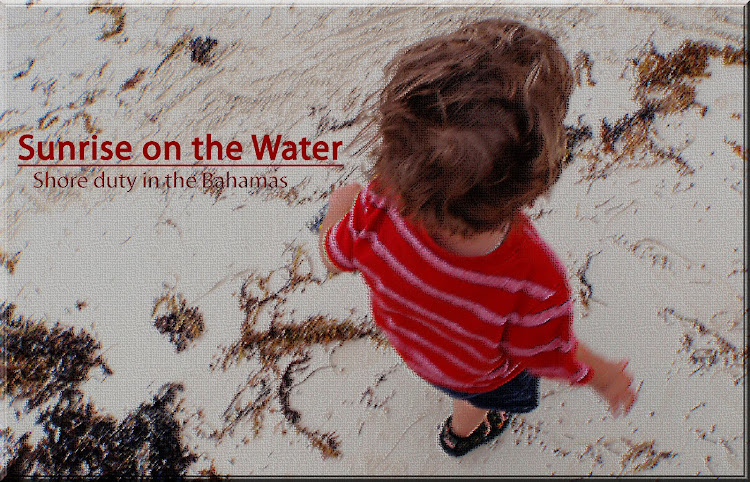








0 sonar pings:
Post a Comment